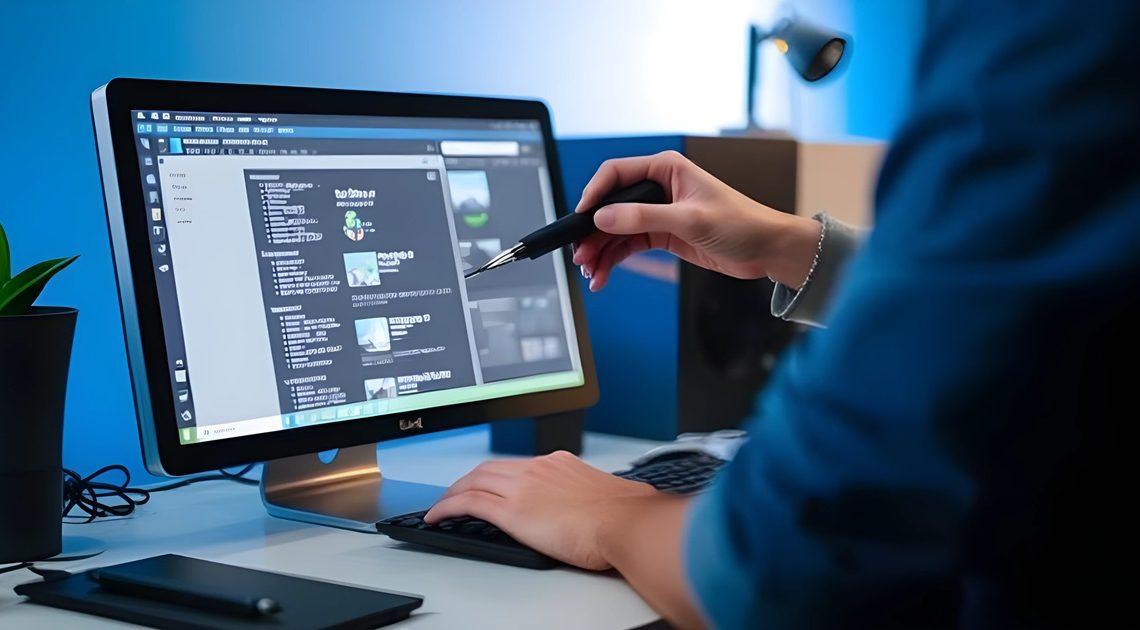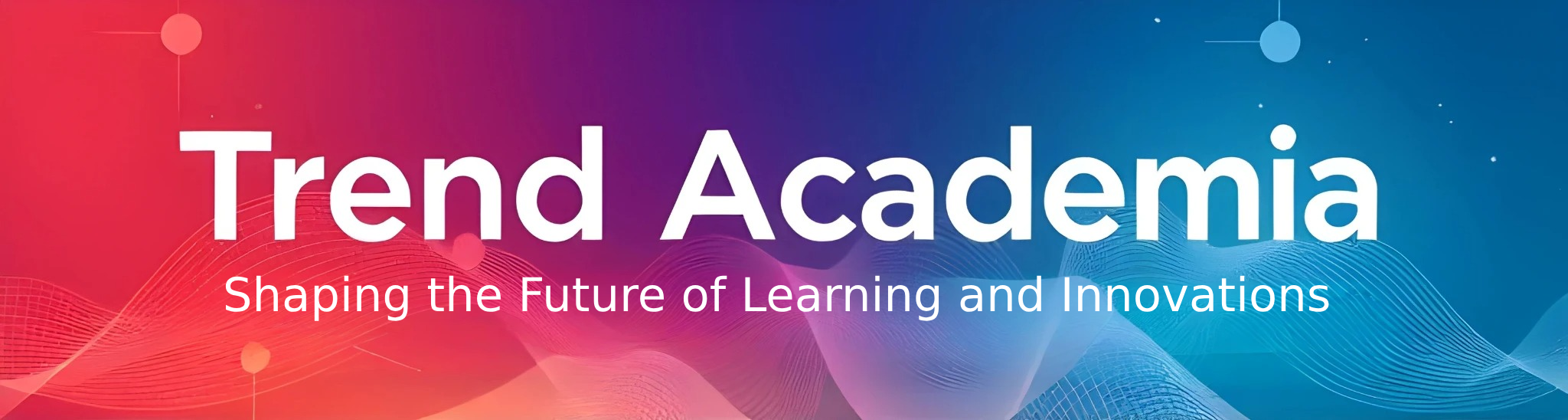In today’s digital age, computers have become an integral part of our daily lives. Whether for work, education, or entertainment, a malfunctioning computer can disrupt your routine. While professional help is always an option, knowing some essential computer repair tips can save you time, money, and frustration. This guide will walk you through practical steps to troubleshoot and fix common computer issues, ensuring your device runs smoothly.
Why Learning Basic Computer Repair is Important
Understanding basic computer repair tips empowers you to handle minor issues without relying on technicians. It not only saves you money but also helps you maintain your computer’s performance over time. From slow performance to hardware malfunctions, many problems can be resolved with a little know-how and patience.
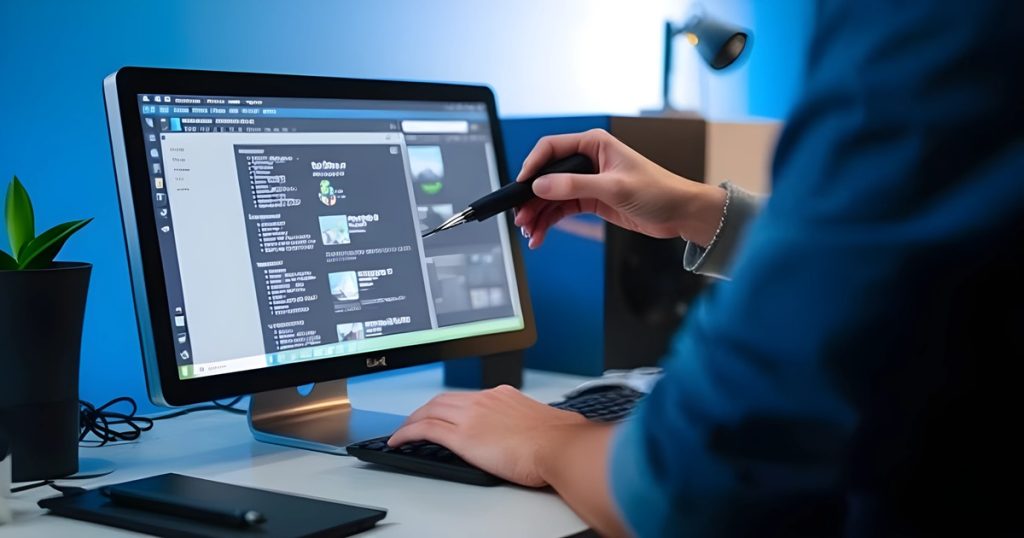
Common Computer Problems and How to Fix Them
1. Slow Performance
One of the most frequent complaints is a slow computer. This issue can stem from several factors, including insufficient RAM, too many background applications, or a cluttered hard drive.
Tips to Fix Slow Performance:
- Clear Unnecessary Files: Use disk cleanup tools to remove temporary files and free up space.
- Upgrade RAM: If your computer struggles with multitasking, consider adding more RAM.
- Disable Startup Programs: Prevent unnecessary programs from launching at startup to speed up boot time.
- Defragment Your Hard Drive: This organizes data for faster access (note: not needed for SSDs).
2. Computer Won’t Turn On
A computer that won’t power on can be alarming, but the issue is often simpler than it seems.
Steps to Troubleshoot:
- Check Power Connections: Ensure the power cable is securely connected to both the computer and the outlet.
- Test the Outlet: Plug another device into the same outlet to verify it’s working.
- Inspect the Power Supply: If you’re using a desktop, the power supply unit (PSU) might be faulty and need replacement.
- Remove External Devices: Disconnect peripherals like USB drives or external hard drives, as they can sometimes cause power issues.
3. Overheating Issues
Overheating can lead to sudden shutdowns and long-term damage to your computer’s components.
How to Prevent Overheating:
- Clean the Vents: Dust buildup in vents can block airflow. Use compressed air to clean them regularly.
- Check the Cooling Fan: Ensure the fan is functioning properly. Replace it if it’s noisy or not spinning.
- Use a Cooling Pad: For laptops, a cooling pad can help dissipate heat more effectively.
- Avoid Blocking Airflow: Keep your computer in a well-ventilated area and avoid placing it on soft surfaces like beds or couches.
4. Blue Screen of Death (BSOD)
The infamous BSOD is often caused by hardware or software conflicts, driver issues, or faulty RAM.
Steps to Resolve BSOD:
- Restart Your Computer: Sometimes, a simple reboot can fix the issue.
- Update Drivers: Outdated or corrupt drivers are a common cause. Visit the manufacturer’s website to download the latest versions.
- Run a Memory Diagnostic: Use built-in tools like Windows Memory Diagnostic to check for RAM issues.
- Check for Malware: Run a full system scan to rule out viruses or malware.
Preventive Maintenance Tips
Preventing problems before they occur is the best way to keep your computer running smoothly. Here are some essential computer repair tips for maintenance:
1. Regular Software Updates
Keeping your operating system and software up to date ensures you have the latest security patches and performance improvements.
2. Backup Your Data
Regular backups protect your important files from accidental deletion, hardware failure, or malware attacks. Use external drives or cloud storage for backups.
3. Install Antivirus Software
A reliable antivirus program can detect and remove malware before it causes significant damage.
4. Clean Your Computer
Dust and debris can accumulate inside your computer, leading to overheating and hardware failure. Regularly clean the exterior and interior components.
When to Seek Professional Help
While many issues can be resolved with basic computer repair tips, some problems require professional expertise. If you encounter the following, it’s best to consult a technician:
- Hardware Failures: Issues like a broken motherboard or failing hard drive often need specialized tools and skills.
- Persistent Software Issues: If reinstalling the operating system doesn’t resolve software problems, a professional can diagnose deeper issues.
- Data Recovery: Attempting to recover lost data without proper knowledge can lead to permanent data loss

Conclusion
Learning essential computer repair tips is a valuable skill that can help you troubleshoot common issues and extend the life of your device. By following the steps outlined above, you can address slow performance, overheating, and other frequent problems with confidence. Remember, preventive maintenance is key to avoiding major repairs down the line.
FAQs
It’s recommended to clean your computer every 3-6 months, depending on your environment. Dusty or pet-friendly homes may require more frequent cleaning.
While it’s possible to replace a laptop screen yourself, it requires technical skills and the right tools. If you’re unsure, it’s safer to seek professional help.
Freezing can be caused by insufficient RAM, overheating, or software conflicts. Start by closing unnecessary programs and checking for updates.
Signs of a failing hard drive include unusual noises (clicking or grinding), frequent crashes, and slow file access. Backup your data immediately and consider replacing the drive.
It depends on the extent of the issue and the age of the computer. If repairs cost more than half the price of a new device, upgrading might be a better option.
By following these computer repair tips, you can keep your device in top shape and avoid unnecessary expenses. Whether you’re a beginner or an experienced user, these strategies will help you tackle common computer problems with ease.